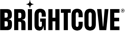Windows
If you have Windows, you can download and install cURL as follows.
Installing cURL
-
In Windows, create a new folder called curl in your C: drive.
C:curl -
Go to https://cygwin.com/install.html follow the instructions there, choosing the 32-bit or 64-bit installer according to the system you have. During the install you will be prompted for packages to install. Open the Net package, then check the curl option and then finish the installation.
Test your setup
To run cURL commands, you just type curl (with appropriate flags for the request you want to make) at the Terminal or DOS prompt, and then pressing Return. To make sure cURL is correctly installed, open a Terminal or DOS window, type curl at the prompt, and press Return. You should see a message like this:
curl: try 'curl --help' or 'curl --manual' for more informationSending data
If you need to send data with the API request (as in a POST or PATCH request, for example), there are several ways to do it. You can include the data inline or in a separate file. Here is a Player Management API example submitting the data as a separate JSON file:
curl --request POST
--url https://players.api.brightcove.com/v2/accounts/57838016001/players
--header 'authorization: Bearer YOUR_ACCESS_TOKEN_HERE'
--header 'content-type: application/json'
--data <player_data/player_config.json