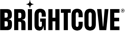Introduction
You can use Media RSS (MRSS) to have Ooyala pull your content from your own system from an MRSS feed that you publish. Video Cloud pulls the metadata from the MRSS feed and either creates a remote asset or downloads (from where they are hosted) and processes the videos and any associated files (thumbnails, closed caption files, etc.).
Overview of MRSS Ingest
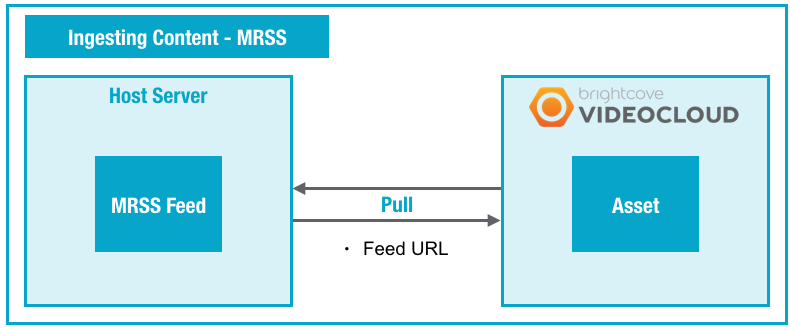
About MRSS
Media RSS (MRSS) is an extension of RSS that allows you to syndicate multimedia files in RSS feeds. For technical details, see the Media RSS Specification.
Setting Up MRSS
Contact your Account Manager and indicate that you want to use MRSS. For each video you want to ingest, you must provide Ooyala with valid content URLs. URLs can include http:// or https://.
Using MRSS
To use MRSS, you host metadata and/or videos and other files (thumbnails, closed captions) on a web server, and create an XML manifest file that references that content.Using MRSS to Pull Metadata Only
- Create an XML manifest file as described in XML Manifest File. You must use the ooyala:remoteasset tag for metadata-only ingestion.
- Host the XML manifest file on one of the MRSS locations you provided. Make sure that the filename and path matches exactly one of the paths you provided to Ooyala.
Using MRSS to Pull Videos, Thumbnails, and Closed Caption Files
- Host one or more files (videos, thumbnails, and closed caption files) on a web server.
- Create an XML manifest file (see XML Manifest File). Make sure that the entries in the file reference the files on your server. In particular, the value of the <media:content> element's href attribute must be an HTTP URL to the file on your server, as in the following example:
<media:content url="http://mysite.com/upload/lacrosse_70.mov" />
- Host the XML manifest file on one of the MRSS locations you provided. Make sure that the filename and path exactly matches one of the paths you provided to Ooyala.
Note: Unfortunately, the concept of "client logging" does not apply to MRSS feed-based processing. The best way to verify that your feed is processing successfully is to check for the appearance of your assets, either with the Video Cloud Studio UI or the Backlot API /v2/assets request.
After the videos and any other associated files are processed, to pull more files, you simply host another MRSS file in the agreed-upon location.