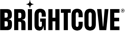Overview of Aspera Ingest
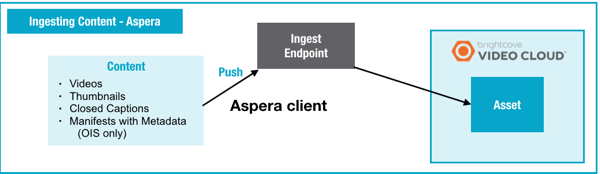
About Aspera
Aspera provides a high-performance file transfer client for uploading videos to Backlot. Aspera uses encryption while transferring data.
Account Policy
Your account is limited to a maximum of 100GB on the ingestion server at any time. If you expect to upload more content, you can request a temporary increase from your Account Manager or Brightcove Support.
Downloading the Aspera Client
Aspera is available as a free browser plug-in or as a licensed desktop client. The Aspera browser plugin will be offered for download the first time a user connects to the ingest endpoint and logs in successfully. You can also download the software separately.
- To download the free browser plugin, go to Aspera downloads page and download the Aspera Connect plugin.
- To download the desktop client, go to aspera client.
Ingesting with the Aspera Client
You can upload a video via the Aspera client either with or without a manifest.
Uploading Your File(s) via the Aspera Client (OIS v2.5)
- Prepare the file(s) you want to upload.
- In a browser, enter the endpoint transfer.ooyala.com. This endpoint will work from all locations.
- Log into the ingest endpoint using the credentials (email and password) of your Backlot user account.
- If prompted, open the Aspera app. (If no prompt appears, the Aspera app is already open.)
- Upload the file(s) you want to ingest (videos, thumbnails, closed caption files, and so on). If you are using a manifest file, be sure to upload all of the files that are referenced in the manifest file.
- Ooyala suggests that you upload the manifest file last.
Files are deleted immediately after they are all processed. Submitted files that do not go through the entire ingestion workflow (for example, awaiting the upload of the manifest file) are deleted from the server after 7 days.